There is nothing more frustrating in today’s time and day than slow or spotty internet service. This is especially true when you’re in the middle of an important conference call or just trying to relax after a busy day by streaming your favorite show or sports game. You may have the urge to rush to call your internet service provider, but first, you can try these simple troubleshooting steps to get yourself back to the best connection!
In this article, we will discover ways to break past the occasional hiccup that seems to always happen at the most inconvenient times. Most internet connection issues can be solved with basic troubleshooting skills that do not require expert help. Take a moment to read through some simple checks to a few more advanced fixes. Getting equipped with the knowledge to troubleshoot your internet connection can save you time and headaches. Let’s get started on a path to keep your home internet running smoothly.
Step 1: Check Your Hardware
Perhaps the very first thing you should troubleshoot when your internet slows down is the hardware. Specifically, you want to assess your modem and router. These pieces of hardware are often the root cause of connectivity issues. Let’s explore the details about your modem and router.
- Turn them off: Restarting your modem and router is the first thing you should do. You want to unplug both devices and wait at least 30 seconds before starting them up again. Sometimes these devices need a minute to clear out any glitches and establish a good connection again. Additionally, you may need to restart the devices you are trying to access the internet with like your smartphone or desktop computer.
- Check the Lights: Once the reboot is successful, confirm the light status on both devices. Typically, solid lights will indicate that they are both functioning properly. A blinking red light will often occur when there’s still a malfunction.
- Check the Cables: Ensure that all cables running from the device itself to the wall are securely connected. Any loose or disconnected cables can be the source of slow service.
- Overheating: Another issue that can occur with these devices is overheating. Both devices need to be in a well-ventilated area of your home. If either device feels warm to the touch, then they are likely not in an ideal spot. Remove them from direct sunlight and heat sources to ensure proper functionality.
- Time to Test: Once you have assured that cables are properly connected, the ventilation is appropriate and you’ve restarted the devices, then test your internet connection. If your issues are not resolved, then you may need to move on to further troubleshooting techniques.
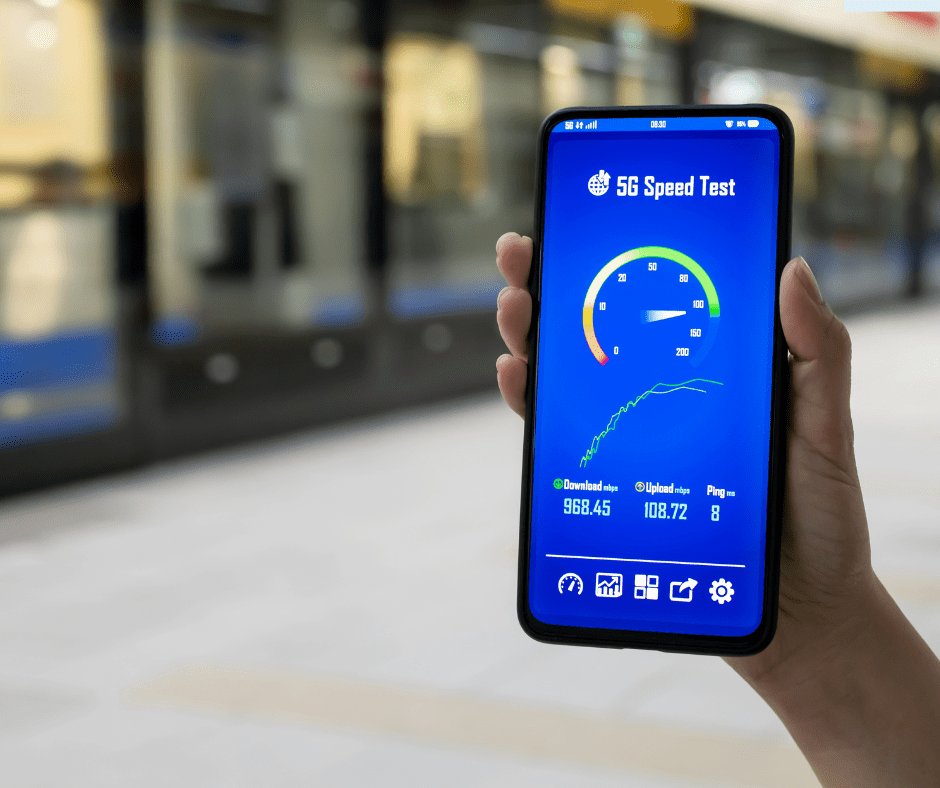
Step 2: Check Your Wi-Fi Signal
Another reason your internet performance might be going down the drain is due to a weak Wi-Fi signal. What can cause your signal to be weak? Things like distance between your device and router as well as obstacles can interfere with your signal.
- Move Closer: A simple adjustment might be all you need to fix your connection. Simply move closer to your router to see if the signal gets stronger
- Change Router Placement: The place you put your router does matter. You want the router to be in the most central place of your home as possible. You want it elevated off the floor and not near any large metal objects. You might notice increased signal strength throughout your home.
- Remove Obstacles: Other things prevent a strong signal from reaching around your home. You may need to move furniture, appliances, or electronic devices if they are near your router. Eliminating these barriers might enhance your Wi-Fi signal. Reducing these barriers can improve the overall strength and quality of your Wi-Fi connection.
- Number of Connected Devices: Your network could be overloaded by the number of devices that are using it. Too much congestion can weaken your ability to stream. You can disconnect any devices that do not need signal at the moment. Additionally, you can enter the router settings and prioritize certain devices that need more bandwidth for their activities.
- Outdated Devices: Lastly, it could be that either your devices or router are out of date. If they do not support the latest Wi-Fi standard or frequencies, then it may be time to update your equipment.
Step 3: Update Software and Firmware
Slow speeds can be caused by outdated software and router firmware. It is vital to keep your devices up to date so that performance does not suffer. Updates also fix bugs and maintain proper security for a stable internet connection.
Step 4: Check for Service Outages
When you feel like you’ve tried it all and nothing seems to work, perhaps you are experiencing an actual service outage. This can happen and it makes sense to contact your service provider to see if there is indeed an outage. Oftentimes updates are announced via their website or social media platforms. Additionally, you can visit sites like DownDetector for outage reports.
When all else fails, you may need to call up your internet service provider to ensure you have not missed anything. You can discuss the proper strength of your signal, the efficiency of your devices, and how they may be able to troubleshoot a few things on their end.
Final Thoughts
In today’s modern era, we expect our internet service to be strong, reliable, and without interruption. It is frustrating when the signal gets weak or spotty. The good news is that there are plenty of steps you can take to fix the problem on the spot. When further issues persist, it could be time to contact your internet service provider and perhaps even upgrade your service.

